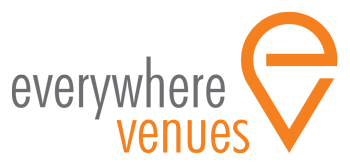FAQs
Contents:
- FAQ Visitors:
- FAQ Venue Managers:
FAQ VISITORS;
My Profile
Q. How to make a profile
Your visitor profile will include:
- Full name
- Date of Birth
- Email address
- Phone number
- Address
- Membership
- Avatar / Profile photo
- Photo ID (identification document)
- Payment information
Venue Managers won`t see visitor`s real email addresses, even after they book. Venue Managers will be able to send messages to visitors using Everywhere Venues messaging.
You can create an account and sign in with a Google or Facebook account.
Q. How to set up my payment information
You add your invoice details and payment information by clicking on My Profile under Account and then clicking on the tab Payment Details.
To add/edit your payment information:
- Click Add payment method or Edit payment method in the Payment Details tab.
- Add/Change your credit card information or invoice information as needed.
- Click Save Payment Method
You can check your invoice has been updated with the new information by refreshing the page.
Q. What happens to my details when I join Everywhere Venues?
We respect your privacy and the trust you place in us. We will not rent, sell or share your details except when required by local and federal laws which you can find further information on in our Privacy Policy. We use the information you give us to enhance your user experience, to improve and further develop the site and services.
My Booking
Q. How to book
Once you find the perfect venue, you will be given either the option to book now, to request a booking or enquire about a venue.
Book now
Some of our venues are available for you to book and pay for immediately through our website. If you want a place you can book straight away, look for a venue with the `book now` button. Click through, create your account or sign in and make your booking straight away. It`s easy!
Request a booking
Some of our venues are available for you to request to book through our website. For venues that offer `request to book`, simply click through, create your account or sign in and make your booking request. The venue manager will receive an alert from Everywhere Venues and will then accept your booking request, come back to you for more information or decline your request.
Enquiry
Some of our venues are available for you to enquire through our website. This will start a conversation between you and the venue manager to discuss details or booking of the venue. If the visitor would then like to book, you can do so through your own booking system, separate to our platform.
Q. How to discuss a booking/contact a Venue Manager
Once you have logged into your Everywhere Venues account and made a booking or a request to book has been made, this will start a conversation between you and the Venue Manager in your inbox. You can continue chatting with the Venue Manager before, during and after your booking. You may also contact venues via the Contact section on the Venue Listing.
Q. How to access venues
Once you have made your booking, the Venue Manager will contact you to provide you with information on how to access the Venue. This could include someone being at the Venue to let you in, providing pin access codes via your inbox or sending you the details of where to collect keys.
Q. How to check in
At the time of your booking, when you arrive, please log into your account, open the booking and click `check in`. This will confirm that you are at the Venue with a timestamp.
It`s really important to Everywhere Venues that people actually use the venues they have booked. We don`t want to have any no-shows, especially for venues that are in high demand!
Q. How to report issues with the Venue
After checking in, you are invited to report any issues with the Venue to Everywhere Venues and the Venue Manager so that issues can be dealt with quickly.
This is important if you find the Venue is in poor condition, is dirty, or has something needing repairs. We want people to have greater responsibility for how they use shared spaces and assets, so we encourage you to share what you find.
If you don`t report an issue when checking in, we will assume that you agree that the venue is fit for purpose without any issues to report.
Q. How to report incidents at the Venue during a booking
During your booking, you can report an incident using the message centre and directly messaging the Venue Manager who will work with you to resolve the incident.
Q. How to check out/How to review the Venue
At the end of your booking, we`d like you to check out. This involves confirming the booking time is over and providing your feedback on the Venue. You can do this by logging in to your account, opening the booking and clicking `check out`. This will confirm that you are at the Venue with a timestamp.
We will ask you to confirm a few details about the Venue, your experience and some suggestions about how people can get the most out of using this space. By providing good quality photos and videos, we will be time stamping them for proof. This helps confirm the condition of the Venue so that it`s left in a suitable condition. You can also send us a small video so that other visitors can get a better sense of what`s available to them. By all doing this, the Everywhere Venues community can give each other a fantastic resource to discover wonderful spaces.
Q. How to prove I`ve left the Venue in a good condition?
At the end of your booking, we`d like you to check out. This involves confirming the booking time is over and getting your feedback on the Venue.
We will ask you to confirm a few details about the Venue, your experience and some suggestions about how people can get the most out of using this space. We`ll also ask you for some photos of the Venue which will be time stamped to confirm the condition of the Venue when you left it.
Q. Do I need to clean the Venue?
Yes, you need to leave the Venue in exactly the same condition that you found it before the end of your booking period. You should book enough time to check in, set up, have your event, check out and clean the Venue within your booking time. At the end of your booking another person might be ready to start their own event and they need to have complete access to it as soon as their booking time starts.
Q. What information do I need to provide to make a booking?
Everyone who uses Everywhere Venues needs to provide some information to help our Venue Managers support their visitors. This information needs to be entered into your visitor profile before you can request to book a Venue and is usually completed when you first sign up.
Your visitor profile will include:
- Full name
- Date of Birth
- Email address
- Phone number
- Address
- Membership
- Avatar / Profile photo
- Photo ID
- Payment information
Venue Managers won`t see visitor`s real email addresses, even after they book. Venue Managers will be able to send messages to visitors using Everywhere Venues messaging.
Q. What if I need to cancel my booking?
You can cancel a booking at anytime. To cancel a booking:
- Go to My Bookings on the left hand side of the screen
- Click on All
- Next to the booking you want to cancel, click Change or Cancel
- Choose Cancel Booking
If you cancel, your refund will be determined by the Venue`s Cancellation Policy. We`ll show you your refund before you complete the cancellation.
Q. How to check current and upcoming bookings
To check your current and upcoming bookings:
- Go to My Bookings
- Click All
Q. How to check my booking history
To check your previous bookings:
- Go to Your visitor Bookings
- Click My visitor Booking History
Q. How to check my payments
To check your payments:
- Go to My Profile
- Click on My visitor Payments
Q. Someone else is using the Venue after I have booked and/or paid for it, what can I do?
When you make a booking for a Venue through Everywhere Venues, you receive exclusive rights to use that space for the time outlined in your booking. If someone is using the Venue during your booking time, please follow these steps:
- Politely explain that you have made a booking for the Venue for this specific time and ask them to vacate the space for you. You may show them the booking confirmation if necessary.
- If this is unsuccessful, please `check in` to the Venue and click `Report an Issue` to immediately notify the Venue Manager.
- The Venue Manager is responsible for ensuring that visitors who make bookings through Everywhere Venues can successfully check in.
- Venue Managers who fail to make venues available according to bookings made on our platform may be suspended or blocked from the platform. Visitors will receive a full refund.
Q. How do I pay for a venue booking through Everywhere Venues?
Once you`ve found the perfect place, you can Book now, Request to book, or Enquire.
With Book now, you will need to sign into your account and pay with your credit card. The payment will be made immediately for bookings that start within 60 days. We will send you an invoice and send the earnings directly to the Venue Manager.
If you Request to book, once the Venue Manager accepts the booking, the payment will be made and we will then send you an invoice for your payment and send the earnings directly to the Venue Manager.
With Enquiry, it will start a conversation between you and the Venue Manager to discuss details or booking of the particular venue. If you would like to then book, it will be done through the Venue Managers own booking system, separate to our platform.
The Total Fee will be deducted from your registered credit card in Everywhere Venues at 60 days prior to venue start time/date, if the booking was made before 60 days prior to venue start time/date. If the credit card transaction fails, the booking will be automatically cancelled.
Q. What happens if the Venue Manager cancels my booking?
If a Venue Manager cancels a confirmed booking, the Visitor will receive a full refund of the Total Fees for that booking. Depending on the circumstances, the Venue Manager may provide Visitors either an alternative date for the Venue Service, an appropriate refund or a rebooking.
Q. Do I get a full refund if I cancel?
If you cancel, the refund you will receive will be determined by the Venue`s Cancellation Policy. We`ll show you your refund before you complete the cancellation.
General Visitor Questions
Q. How to search for Venues
Everywhere Venues is all about people having greater access to amazing venues that help them to be who they want to be and live their best lives.
Go to the home page to start using our directory to find the perfect venue. You can use the main search by entering the type of venue you are looking for and the location.
You can also browse our wide range of venue categories or check out the map view to see what venues are available in an area. Either way, we`ll bet that you will discover some amazing venues in your own community that will be fun to use and make new things possible!
Q. How can I find more venues like the one I`ve just booked
You can find similar venues by searching according to filters, other venues offered by the Venue Manager and other venues in your location.
Everywhere Venues might also suggest some new venues to you based on your previous venue searches and bookings.
Q. What does it cost to use Everywhere Venues?
It`s completely free to use Everywhere Venues to search for venues. If you choose to make a booking of a venue listed on our directory, you will pay the Venue Fee and the Service Fee. The Service Fee is AUD 2 plus 11% of the Venue Fee.
Some Venue Managers choose to make their Venues completely free to book - such as community facilities provided by local councils to their residents or university venues with a 100% discount for students with a valid student number. To access venues with discounted rates for members, please ensure that you enter your organisation and membership number in your Visitor profile.
Q. Who is the site designed for?
Everywhere Venues is designed to be the best place for anyone to explore and book the spaces and venues they need to achieve what they want out of life.
We provide a wide range of information about venues to help you find the perfect place, including seating plans, site plans, accessibility information and much more.
We appreciate that inclusive tourism and the needs of our aging population mean that people need greater transparency with venues. This is helpful for all groups in our community and we are committed that people with different degrees of mobility have fair and inclusive access to the spaces and facilities in their communities.
Q. How does Everywhere Venues get information about spaces?
When a Venue is listed on Everywhere Venues we ask the Venue Manager to complete a thorough listing which covers a range of information, including accessibility features. Although we strongly encourage Venue Managers to accurately describe their venues, we can not be responsible for the accuracy of the information they provide. If you have any extra questions about the features of a Venue, we recommend you contact them via our apps and website or directly before booking to ensure the facilities they provide are suitable for you.
We also ask you to review the Venue when checking in and checking out of a booking to help confirm the features described in the listings and to get feedback on your visitor experience.
Q. Can I book a Venue through Everywhere Venues?
Yes! Most of the venues in our directory are available to book and pay directly through Everywhere Venues.
There are some Venue Managers who choose to review booking requests before accepting a booking. With these venues, you can search and find out all about them in Everywhere Venues and then request to book, starting a conversation with the Venue Manager.
Q. I`m at a Venue that I`d like to book, how do I do it?
You can book venues that are listed in the Everywhere Venues directory by scanning the QR code on the signage at the Venue. You can also search for the Venue by name or the Venue ID number.
This will bring up the Venue Listing and you can click Book now, Request to book or Enquire.
Q. Why do I need to login to book a free community venue?
At Everywhere Venues, we believe that community assets should be accessible and fairly available to all members of the community. One of the ways to ensure that community venues and spaces are being treated fairly and responsibly used is to ask people to book, check in and check out of these spaces through Everywhere Venues.
This enables managers of community spaces, such as local councils and government departments to see who is accessing their spaces and the condition in which they are being left. This makes visitors more accountable for their actions in community spaces - and this benefits everyone.
Q. What do I need to provide if I`m holding a public event in a Venue listed on Everywhere Venues?
If you are holding an event where members of the public will attend, many of our Venue Managers may require Visitors to provide their own general and public liability and property insurance policy when booking Venues for commercial and public events.
The policy must provide the following cover:
(i) A limit of AUD 20 million;
(ii) Be subject to an excess of no more than AUD 1,000;
(iii) Be with an insurer acceptable to the Venue Manager (see obligation below);
(iv) Cover all of the activities of the Hirer and its contractors and subcontractors for the
Booking Period. The policy must not not exclude claims arising from liability
assumed under the Booking Agreement;
(v) Be underwritten on an event/occurrence basis not be underwritten on a `claims made`
basis.
Q. I need venues with accessibility features - how can I find the ones that meet my needs?
When searching for venues, open the filters tab and select all the accessibility features that are important to you.
You can save your filter selections so that every time you use Everywhere Venues, your search results will have the features you need.
Q. How do I post reviews of venues I used?
After you have joined Everywhere Venues and completed a booking of a Venue in our directory and checked out of the Venue you had booked, you will be asked to review the Venue. This helps confirm when venues are being used and helps address any issues quickly so that you and future visitors can have a great time.
Reviews must comply with Everywhere Venues, Content Policy , Extortion Policy and be fair and honest.
Q. What methods of payment does Everywhere Venues accept?
We accept payments via credit card on the Everywhere Venues platform.
Q. How does the security deposit work?
There is no facility to manage the collection of security deposits within the Everywhere Venues platform at this stage. This feature may be introduced in the future.
Venue Managers may request a Security Deposit for use of the Venue or to access venue keys and security codes. This may be processed outside the Everywhere Venues platform. Everywhere Venues accepts no role or responsibility in transactions that occur outside our platform. Venue Managers are entirely responsible for administering the security deposit collection and refund process.
FAQ VENUE MANAGER:
To create a building/area
- Go to Building and area and click on Create building/area
- Complete basic information profile for the Building/Area
- Click Create building/area on the bottom of the page to create the profile
Creating a Venue Listing
Q. How to create a new venue:
To list your venues
- Go to Add venues
- Complete required information for Venue Listing
- Click Publish venue
Q. How to create multiple venues in one building/area:
If you have more than one venue in a building or area, such as two meeting rooms in a library or basketball and tennis courts in a sports complex, you can create a building/area profile first to include all the information that the venues have in common. This is helpful to explain the address, parking and accessibility features such as ramps and lifts.
Now that you have successfully created a Building/Area you can now create a venue:
- Go to Add venues
- The first drop down box titled `Select Building/Area` will now allow you to select the Building/Area you created previously that holds the venue you wish to list
- Complete required information or Venue Listing
- Click Publish venue
Q. How to create multiple sub venues in one venue:
A sub venue is a small part of a venue that can be booked separately that shares similar features and details as all other sub venues of that venue, such as lane hire for pools and ten pin bowling or desks in coworking centres. For example, Tennis Courts would be the Venue and Court 1 would be a Sub Venue.
Once the Venue is now created, you can now add sub-venues within that Venue for multiple bookings:
- Go My Venues and click Edit on the applicable venue
- In Basic information, you will see a check box titled `split into sub-venues`
- Check this box and across from that it will now allow you to type a Sub-venue type title
- Next click the Sub Venues tab and click Add Sub Venue
- Complete Sub Venue description and upload a photo for each and then click Add Sub Venue
- Add as many Sub Venues as required!
Q. How to upload photos and videos for your Venue/Building and Area.
Everywhere Venues is designed to give people extraordinary access to amazing venues anywhere in the world, and in their own town. By providing lots of high quality photos, videos and accurate information, together we are helping people to find the perfect space to do what they want to do and be who they want to be.
Venue listings are structured to have a range of photos and videos to give people details about the location of the Venue and facilities it offers. You can take photos and videos using your smartphone or engage professional photographers and videographers. The main thing to keep in mind is that clear, informative images can make the difference between someone hiring your Venue or not.
See our Photo guidelines for more information.
To upload photos and videos:
- Go to My Venues and click Edit on the applicable venue
- Click Photos or Videos
- Then add photos/videos to the corresponding category by dropping the files into the `drop file here` space or by clicking the space to upload files.
Q. How to set up availability
To make venues available:
- Go My Venues and click Edit on the applicable venue
- Click Availability
- For the seven days of the week, click Open for the days you wish to be open or click Shift if you are opening between set times
- Add times you are open for on each day accordingly
To block-out dates:
- Go My Venues and click Edit on the applicable venue
- Click Availability
- In the Blockout Dates section, click Add date
- Fill in required information for unavailable dates, then click Update venue
Please note that all Sub Venues will automatically share the availability information set up in the Venue Listing.
Q. How to set up pricing
The price you set for your Venue is completely up to you, this is called the Venue Fee and is includes GST if you are registered for it. We will charge your Visitors a Service Fee of AUD 2 + 11% of your Venue Fee.
You can choose to apply an hourly rate or day rate.
To add pricing to Venue Listing:
- Go to My Venues and click Edit on the applicable venue
- Click Rates
- Add desired daily rate or hourly rate for each day of the week. If using hourly rates, ensure you specify times that each hourly rate is applicable too. You can add more than 1 rate which can be edited, depending on your personal preference. This allows you to possibly add different rates for each season or month or possible time of day / night.
- Click Update rate to save information
You can also choose to make your Venue free to book or available to members at a discount. We won`t charge a Service Fee for Venues that are free to book.
Q. How to set up my cancellation policy
Venue Managers can choose one of three standard cancellation policies (Flexible, Limited, and Strict) to apply to their Venue and visitors.
The cancellation policy for a Venue is in the Cancellation policy section of the Venue listing page. Visitors must agree to a Venue`s Cancellation policy to make a booking or booking request.
To set your cancellation policy:
- Go to My Venues and click Edit on the applicable venue
- Click Rules
- In Cancellation policy drop down box click the relevant policy you wish to apply to the Venue
Q. How to set my Venue rules
Venue Managers can also include additional rules that relate to their venues.
The rules for a Venue is in the Rules section of Venue listing page. Visitors must agree to a venue`s rules to make a booking or booking request.
To set up your rules:
- Go to My Venues and click Edit on the applicable venue
- Click Rules
- Use the check boxes and drop down boxes to select the relevant rules to your Venue
- You can also click Add new rule to type additional specific rules that might relate to your Venue
Q. How to set up a Security Deposit
If Venue Managers wish to set up a security deposit this must be processed outside of the Everywhere Venues platform as there is no facility to manage the collection of security deposits, at this stage. This feature may be introduced in the future.
Everywhere Venues accepts no role or responsibility in transactions that occur outside our platform. You are entirely responsible for administering the security deposit collection and refund process.
If you (as a Venue Manager) intend to process a security deposit outside the Everywhere Venues Platform, we suggest you use the Request Booking instead of Instant Booking so that you may confirm the booking request after receiving the Security Deposit via your preferred payment method.
Q. How do I add accessibility/ amenities/ equipment options to my Venue listing?
To add features to your Venue Listing:
- Go to My Venues and click Edit on the applicable venue
- Click Filters
- Use check boxes to nominate the features that are applicable to your Venue
- Click Update Venue
Q. Can I link my social media accounts in relation to the Venue?
Yes you can! We invite you to link social media accounts related to the Venue as it gives visitors a further look at the Venue you are offering.
To link social media accounts to the Venue Listing:
- Go to My Venues or All Buildings / Areas and click Edit on the applicable venue
- Click Social
- Add relevant social media accounts by copying and pasting the web address linked to the accounts
- Click Update Venue
Q. How do I show the catering and liquor terms for my Venue?
To show the catering and liquor terms for the Venue Listing:
- Go to My Venues and click Edit on the applicable venue
- Click Rules
- Choose the relevant option from the drop down boxes for both catering terms and liquor terms
- Click Update Venue
Q. How do I add insurance requirements to my Venue listing?
To show insurance requirement for the Venue Listing:
- Go to My Venues and click Edit on the applicable venue
- Click Rules
- Under the drop down box for insurance requirements choose the relevant option
- Click Update Venue
Q. How to edit a listing?
Editing a Venue Listing is easy:
- On the left side of the screen under Listings click on My Venues and then Total
- Click Edit next to the relevant Venue
Q. How do I remove/delete my listing?
To delete a Venue Listing:
- On the left side of the screen under Listings click on My Venues and then Total
- Click Delete next to the relevant Venue
- Select Yes if you are sure you would like to delete the Venue Listing
Q. What is the difference between `Instant`, `Request` and `Enquiry` booking type?
- Instant: This option allows your Visitors to book and pay for your Venue immediately through our website.
- Request: This option allows your Visitors to request a booking through our website. You, as a Venue Manager, will receive an alert from Everywhere Venues and you can then either accept the booking request, come back to the Visitor for more information or decline the request.
- Enquiry: This option allows your visitors to enquire about your venue through our website. This will start a conversation between you and the visitor to discuss details and booking of the venue. If the visitor would then like to book, you can do so through your own booking system, separate to our platform.
My Venue Bookings
Q. How to view and then accept/decline bookings
To check your Pending Venue Bookings and then accept or decline them:
- Go to Bookings and click Pending Bookings
- Open the Pending Venue Booking and then click Accept or Decline
Q. How to collect payments
You will be able to set up a bank account for your Venue Manager account. Payments will be transferred to your nominated bank account.
To set up bank details to receive payments from bookings:
- Go to My profile
- Click on Pay-Out
- Complete information for pay-out bank details and click Update account
Q. How to cancel a booking
To cancel a booking:
- Go to Bookings
- Find the booking you need to cancel
- Select Change or Cancel to start the cancellation process
If a Venue Manager cancels a confirmed booking, the Visitor will receive a full refund of the Total Fees for that booking.
If a Venue Manager cancels the booking, the Venue Manager authorises Everywhere Venues to collect the transaction fee for the cancellation from the Venue Manager by withholding the amounts from their future Payouts and/or charging any Payment Method on file in your Everywhere Venues Account. The transaction fee for the cancellation will be AUD 2 + 11% of the Venue Fee including GST.
If a Venue Manager cancels 3 or more bookings within a year, we may deactivate your listing and your account may be suspended.
Q. How to provide access to my visitors
You can help your visitors access your Venue by:
- Meeting them at the Venue at the time of the booking to let them in
- Providing details of how to access the Venue via the Everywhere Venues message centre
- Giving them access codes to electronic locks
Q. How to ensure that only people with approved bookings have access to my venue for the agreed time
Where possible, we encourage Venue Managers to visit the Venue at the time of check in and check out to ensure that visitors with the approved booking have access to the Venue.
At the end of the booking period, visitors will be asked to check out by answering some simple questions about their experience with the Venue and uploading some time/date and GPS stamped images of the Venue in the condition they are leaving it.
Q. How to check the condition of my Venue after a booking is over
At the end of the Booking Period, Visitors will be asked to check out by answering some simple questions about their experience with the Venue and uploading some time/date stamped images of the Venue in the condition they are leaving it.
As part of your check out procedures as a Venue Manager, we will ask you to review the Visitor and the condition in which they left the Venue. You can do this by looking at their time/date stamped photos and by physically inspecting the Venue.
Q. How can I check my current and upcoming bookings?
To check your current and upcoming bookings:
- Go to Bookings
- Click All
Q. Do I have to accept immediate bookings?
No, you can choose to either accept immediate bookings and payments, receive booking requests which you can accept or decline, or you can choose to have your visitors enquire about the venue and then use your own booking system, separate to our platform.
To add this choice to your Venue listing:
- Go to My Venues and click Edit on the applicable venue
- In Basic tab, find drop down box for Booking Type
- Choose either Instant, Request or Enquiry booking type
- Click Update venue at the bottom of the page
Q. What do I do after receiving a booking request?
A Visitor can make a Booking Request to access your Venue for a specific date and time. You will receive the Request and the Visitor`s contact details in the email account connected to your Venue Manager account and also in your Venue Manager Pending Bookings.
To respond to a booking request:
- Go to Bookings and click Pending Bookings
- Open the Pending Booking
- Choose either Accept or Decline
Q. What happens if the Visitor cancels?
If a Visitor cancels, the refund given to them will be determined by the Venue`s Cancellation Policy the Venue Manager has chosen.
Unless extenuating circumstances exist, any amounts due to the Venue Manager under the applicable cancellation policy will be paid to the Venue Manager by Everywhere Venues according to the Payments Terms.
My Profile
Q. How to make a profile
Once you create an account you will be prompted to fill in your profile details:
Your profile will include:
- Personal Information:
- Full name
- Email address
- Business Information:
- Company name
- ABN
- Business contact name
- Business phone
- Business address
- Photo ID (identification document)
- Membership
- Avatar / Profile photo
- Pay-out bank details
- Payment information
- Subscription
Setting up with a Google or Facebook account is available.
Q. How do I cancel my account?
You may cancel your account at any time via the "Cancel Account" feature on the Everywhere Venues Platform or by sending us an email. If you cancel your Everywhere Venues Account as a Venue Manager, any confirmed booking(s) will be automatically cancelled and your Visitors will receive a full refund. If you cancel your Everywhere Venues Account as a Visitor, any confirmed booking(s) will be automatically cancelled and any refund will depend upon the terms of the Venue`s cancellation policy.
General Venue Manager Questions
Q. How to give my staff/colleagues/club members access to the Venue Manager account.
To make a booking for non-personal use, such as your business, you`ll need to create a group profile where you can enter the contact and billing details for the other entity. You can share access to this group profile to other people who need access to this profile to manage bookings. They will receive an email to connect with the group profile and can either create an Everywhere Venues account or login to their existing account straight away to view and make bookings on behalf of the group. As the first member of the group, you will have administrator access to change the profile details, update billing details and edit/add/remove group members. You can also give other members admin access to your group profile.
To create a group profile:
- Sign in to account and click `Become a Venue Manager`
- Go to Venue groups and then Create group
- Type a group name and click Create
To send out invitations to manage the account:
- Go to Venue groups and then Manage group staff
- Click the group you wish to give them access to and then enter the relevant email addresses, then click Send invitation
Q. Embed my venue listings on my website
You can embed your venue listings into your own website so that people can make bookings and requests without leaving your site.
To embed a listing widget into your own website for all of your venues listed with Everywhere Venues:
- Go to My Venues
- Go to Venue Portfolio URL
- Copy the URL and paste it into the code for your website.
Q. How to promote my Venue and get more bookings
To promote your Venue and get more bookings, you may:
- Create social media accounts for your Venue and post creative content on these accounts about the venue and its location/area. This will capture the attention of people and drive them towards the website to book.
- Partner with local businesses such as catering companies or local bands and DJs who can offer their services in conjunction with the booking of your venues. This is a great way to promote your venue and local businesses, where the local businesses will be able to promote you also.
- You can also advertise in your local newspaper or on your local radio and television network.
- Ensure if you are offering discounted rates to members that members know about this offer! This can be done by sending an email to all members of this information.
- Politely asking and encouraging Visitors after they have checked out of your venue to share the booking on their personal social media accounts is a simple and easy way to promote the business.
- Ensure you upload great pictures and detailed descriptions of your Venue as this will have a large effect on whether someone will book your venue over another.
Q. Do booking payments have to go through EV?
You can choose to make your Venue free or any price you choose per hour or day. Accepting payments through Everywhere Venues makes Venue Management really easy. We will create the invoice for you and send it immediately to your visitors when they make their payments and the money will be transferred directly to your bank account.
You can, however, choose to list your Venue without the ability to book it through our platform and invoice your customers through a separate accounting system. Please note that we can have no responsibility for bookings and payments made outside our platform. User statistics may also not reflect the true value of your venue bookings if money is not made and recorded by our platform. A number of the policies we have put in place to protect Visitors, Venues and Venue Managers will not apply if bookings are made outside our platform.
Q. How can I encourage repeat business?
People using Everywhere Venues want to have a happy and easy experience at your Venue. If they have a great time, they`ll want to come back and refer their friends.
You can make it easy to get repeat business by:
- Providing accurate information about your venues in our directory
- Using Everywhere Venues signage so that people can find you easily both onsite and online
- Making your venues available for immediate bookings
- Responding to questions and feedback quickly and politely
- Being available to help people access and check in and address any concerns that arise
- Being available to help people check out and address any concerns that arise
- Leave appropriate reviews of visitors when they check out
Q. What does is the cost to list a venue with Everywhere Venues?
- Venue Service Fee. We charge Visitors a Service Fee (including taxes, if applicable) of AUD $2 + 11% in Australia or 250 YEN + 25% in Japan every time a paid booking is completed via our platform.
This applies to request only and free to hire Venue Listings:
- First free venue is free to list. We will let any Venue Manager list one venue for free per Venue Manager account in our platform if it is free to book and accepts bookings on an instant or request basis. A Service Fee is not applied to venues that are free to hire.
- Venue listing fee. We charge a small monthly subscription fee of $5.50 including GST per venue per month for venues that are listed without the ability to accept bookings via our platform. The Venue listing fee will also be applied to the second and all additional venues that a Venue Manager makes free to book via its Everywhere Venues account. Please read our Enterprise Plans for more information on the Venue Listing Fee options.
Q. How can I be sure my Venue will be used properly?
When you set up your Venue listings we encourage you to select which activities are permitted in your Venue and which are prohibited. Visitors must also agree to the terms that you set for your Venue before completing a booking or a request to book.
If you have any concerns with how a visitor may use your Venue, we encourage you to send them a message via your account to discuss your concerns. If you can`t reach an agreement with your visitor, you have the right to cancel a booking or refuse a request to book.
At the end of a booking, we encourage you to visit the Venue yourself to confirm the condition of the Venue and that it has been used according to your terms. If you feel that the terms have been breached you can include that in your review of the visitor.
Q. Do I need public liability for my Venue?
Yes, all venues listed on Everywhere Venues must have their own public liability policy. Public Liability insurance gives you the peace of mind of knowing you`re protected in the event that your Venue is legally liable for property damage or personal injury if third parties sustain an injury in your Venue.
Q. Do my visitors need public liability insurance?
You are welcome to set your own requirements for public liability for visitors to your Venue.
We suggest that public liability insurance should be in place for all commercial bookings and those with more than eight attendees.
Q. How do I protect my Venue from being damaged by visitors?
At Everywhere Venues we understand how well our visitors take care of your Venue is very important to you and that you need certainty that your Venue is returned to you in the condition you left it.
To help ensure that visitors are accountable for their actions in your Venue, you can add a security deposit to bookings.
If Venue Managers wish to set up a security deposit this must be processed outside of the Everywhere Venues platform as there is no facility to manage the collection of security deposits, at this stage. This feature may be introduced in the future.
Everywhere Venues accepts no role or responsibility in transactions that occur outside our platform. You are entirely responsible for administering the security deposit collection and refund process.
If you (as a Venue Manager) intend to process a security deposit outside the Everywhere Venues Platform, we suggest you use the Request Booking instead of Instant Booking so that you may confirm the booking request after receiving the Security Deposit via your preferred payment method.
Also, check out includes a short survey from the Visitor and photo evidence with time stamp to confirm they have left the Venue at the right time and in the right condition. Once the Visitor has checked out, you will be sent an alert to inspect the Venue and their feedback before completing the check out process.
Q. What if my visitor damages my Venue?
At any time during the booking period, a visitor can notify the Venue Manager of any incidents at the Venue, including damage to the Venue. Any damage claims must be dealt with between the Venue Manager and the Visitor.
Q. What if someone is injured at my Venue?
If someone gets injured or requires medical attention at your Venue, you should help those involved to move to a safe place, contact local emergency services and provide first aid.
If the injury occurred during a booking of your Venue made on Everywhere Venues, please report the incident to us via phone or email and let us know if we can help.
APPLICABLE TO BOTH:
Q. How to view/ send messages
To view/send messages:
- Click on your profile name in the top right hand corner of the webpage where a drop down will appear
- Click Messages
Q. How do I change my password?
To change your password:
- Click on your profile name in the top right hand corner of the webpage where a drop down will appear
- Click Change password
Q. Must I upload identification documents to use Everywhere Venues? Why do I need to do this step? Is providing identification through Everywhere Venues safe?
security
Yes, it is required that both Visitors and Venue Managers must upload identification documents to book and manage venues on the Everywhere Venues platform. These documents are used to prove identity for security reasons for both Visitors and Venue Managers and ensures individuals are personally and legally responsible for using the platform. It is extremely safe to upload the identification documents to our platform, where you can check out our Privacy policy for further details.
Q. What is the membership section in the profile?
Venue Managers may allow Visitors that are members of their association to book their Venues at a discounted rate. However, to ensure the Visitor is a member of the relevant association, the Visitor must have their membership ID uploaded to their profile so the Venue Manager can cross-reference it with their systems to ensure the Visitor is able to receive the discounted rate when booking their venues. For example, a University may allow it`s staff and students to book their venues for free, where a staff or student number will be required to validate their membership with the University which will authorise the Visitor to book the Venue for free.
If you are a Venue Manager and wish to add a membership discount to your venues listed:
- Go to My Profile
- Under Membership tick the check box for Allow discount for members? and type the chosen discount rate in the box below
- Click Update profile